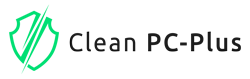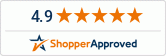Clean PC Plus Uninstall Guide
You can uninstall Clean PC Plus manually in the same way as you would uninstall any other software from your Windows computer.
Windows 10 – Uninstall Programs
- 1.Click Start
- 2.Select Settings
- 3.Select System
- 4.Select Apps & features
- 5.Select the program to uninstall and then click its Uninstall button.
- 6.Respond to the prompts to complete the uninstall
Windows 8 – Uninstall Programs
- 1.From the Start screen, enter Control Panel in the Search box. Select the Control Panel.
- 2.When the Control Panel appears, choose Uninstall a Program from the Programs category.
- 3.Select the program to uninstall, and then right-click and select Uninstall or you can click the Uninstall option located at the top of the programs list.
- 4.Click Yes to confirm the program uninstall.
Windows 7 and Vista – Uninstall Programs
- 1.Click Start
- 2.Select Control Panel
- 3.Select Programs
- 4.Click Programs and Features
- 5.Select the program you want to uninstall by clicking on it, and then click the Uninstall button.You may need administrator privileges to remove programs.
Windows XP – Uninstall Programs
- 1.Click Start
- 2.Select Control Panel
- 3.Click the Add/Remove Programs control panel icon
- 4.Click Programs and Features
- 5.The Add/Remove control panel displays a list of software on your system, including any Clean PC Plus software products that are on your computer. Select any that you want to uninstall by clicking on it, and then click the Remove button.
*For additional help please go to our Contact Us and send us your questions.